Download app
Wear Tracker



Wear Tracker is a application for Wear OS watch and Android smartphone that combines location tracking with physical activity. It can be used to monitor children, the elderly and for special applications.
The application monitors the user's physical activity indicators and his location in the background and transfers them to the monitoring system. In case of emergency situations, such as, for example, going beyond the allowed zone, too low or high heart rate, too low body temperature, the monitoring system sends an alert to the user by e-mail and/or messenger.
The app can execute SMS commands and block incoming calls from numbers not in the address book. For these features to work, you need to install the Wear Messages app and set it as the default SMS and Caller ID app.
Attention!
This application transmits your data to a third-party monitoring service and also causes increased power consumption of the watch. Don't install it if you don't understand why you need it.
Wear Tracker collects data about the location and physical activity of the user, such as the number of steps, heart rate, body temperature. Collected data is used to analyze physical activity and issue recommendations and warnings about abnormal situations.
The order of access to user data, their use and storage is described in the Privacy Policy.
To connect the application to the monitoring system, install Rosnavi Monitor:
Google Play
App Gallery
RuStore
Download app
Wear Tracker




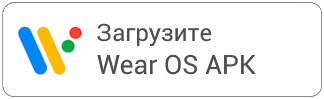
Rosnavi

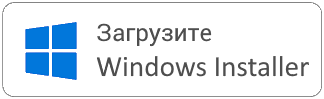
Support
For all questions write:
©2022-2025 OOO ISiT
Privacy policy